Character Sheet
This page is about using the character sheet. To learn how to create a new character, please check the New Character help.
Go to Page One Help — Go to Page Two Help
To display a character sheet, select the character's name in the sidebar. The character sheet is organized in two pages just like the official character sheet from the HârnMaster Kèthîra rulebook. Here are the two pages of an alchemist character named Greyvelor (it's one of the extra pregens you have access to, see loading more pregens).


Most of the information on the character sheet is automatically added and managed. Once a character is created, all the information is presented according to what the character stats, skills and equipment are. You can add a piece of armour article for example, and the Armour Values are automatically updated. Add a melee weapon and all of its information is presented automatically. Encumbrance is calculated for you, and its effects are included automatically on page 2 of the character sheet.
As a rule, the first page shows only ML while page 2 shows EML.
Since all the skills Mastery Levels are shown on page one, those skills that are reproduced on page two are Effective Mastery Levels unless otherwise noted. For example, Dodge or Awareness on page two include any Fatigue the character has accrued (and ENC is included for Dodge). The only things that is not included are things that are not universally applicable, like impairments that can affect some skills but not others depending on the body zone affected. The ML is also reproduced for the Combat Skills section in a smaller font because there is room for them. The ATK/DEF shown next to weapons for example are EML.
Selecting a page
You select which page is shown by the buttons on the toolbar on top of the character sheet. The third option is a two-page spread. I don't recommend using this mode during play, but it gives a nice overview (and makes great screenshots!). The two-page spread requires a large display and is slower to edit. The page selection is preserved when you switch to another character.

Swipe Gesture
You can change which page is shown by a three-finger swipe gesture on the trackpad, or you can click and drag with a mouse.
First Page
Character Information
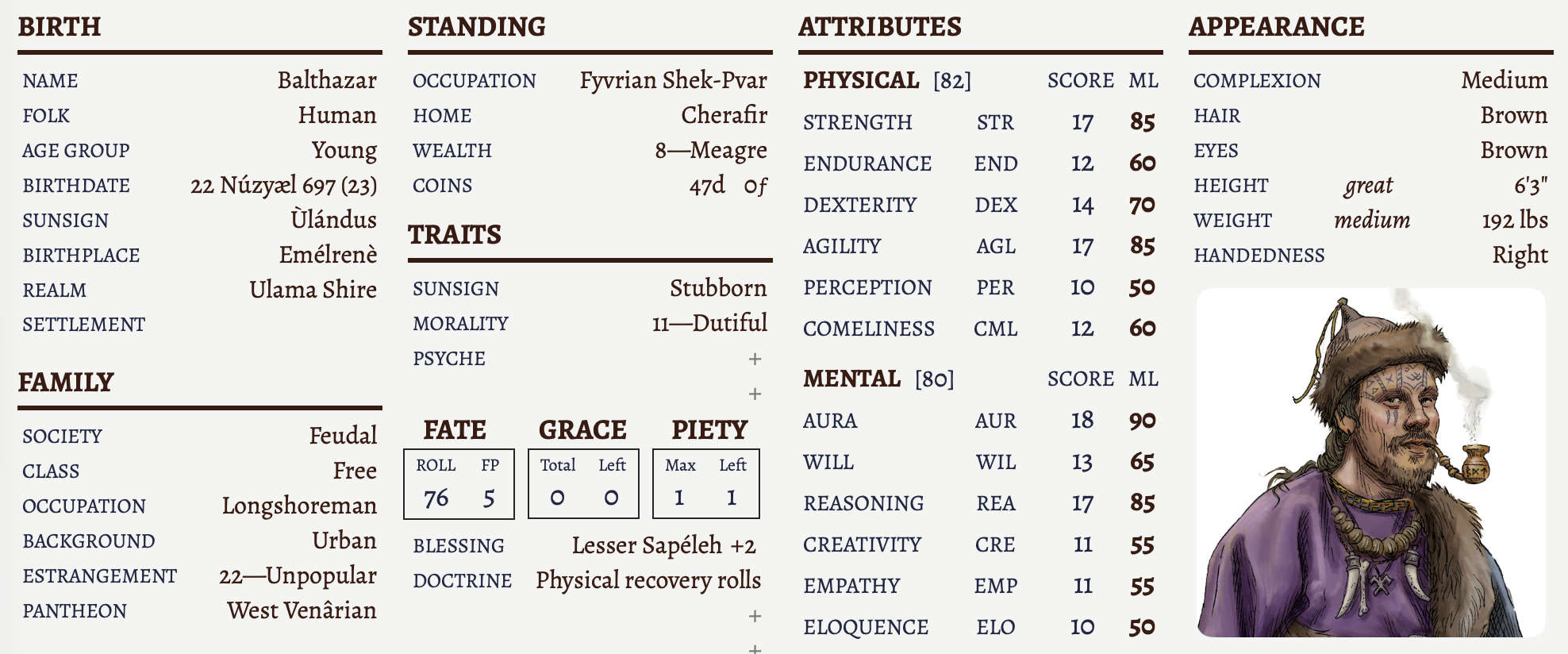
At the top of the first page are the character attributes, birthdate, occupation, etc. Once character creation is completed, most of these are static parameters that you don't change very often, so to edit them you have to use the same tools used for character creation. Things that change on a more frequent basis can be edited directly on the character sheet.
By default all the editable text fields are highlighted. This is useful to learn how to use HMK Toolkit. Once you are familiar with it this highlighting can be turned off in the settings.
Editable directly on the first page.
- Home
- Wealth (the numerical value)
- Coins (both pennies and farthings)
- Psyche traits
- Fate Points
- Grace (Total and left)
- Piety (Max and left)
- Blessing (Ceremony and blessing bonus)
- Doctrines
To change any parameter for Birth, Family or Persona, use the BFP Tool. To change the Appearance or to see how to add a character portrait, use the Character Details Tool.
Skills
Below the character's stats are the character's skills. The skills are displayed by skill group, just like the official character sheet. At the top of each skill group you can find the Sunsign Modifier for that group. Each skill show either its name, or its speciality if the skill has a speciality. Skills are displayed alphabetically, except for languages that are listed below the social skills, separated by a line. The first language shown is always the native language, then the additional foreign languages are shown in the order you wrote them in the DEV window.

Skills on the first page always show ML (not EML). If you hover the cursor over a skill's ML you will see a small tooltip that will show you the EML for that skill, which includes Fatigue, ENC if appropriate (if the skill has Agility in its Skill Base), and any Blessing bonus that applies. It does not include impairments. Skills that are subject of a blessing bonus also show a superscript 'b' as a reminder.

To edit skills, including for Skill Development Rolls, use the DEV tool.
Esoteric skills
Below the Esoterica skill group, some additional information is provided for Shèk-Pvâr and Alchemist characters. For Shèk-Pvâr this gives the convocational MLs for the character, with the Primary (P), Secondary (S), Terciary (T), Diametric (D), and Neutral (N) convocations marked, as well as the formula for calculating EML based on the spell complexity level.

For an alchemist, the MLs for the various alchemical tasks are given.

Second Page

The second page contains combat information, weapons, gear, armour articles and body location table, as well stress, fatigue, injuries and notes.
See the specific help for these topics:
- Managing Gear for adding new equipment, deleting equipment, removing armour articles and putting them in a bag, or to change an item from one container to another. To simply change the quantity of an item see below.
- Shèk-Pvâr Characters
- Alchemist Characters
Combat Gear

Melee Weapons
As you add weapons and armour, the combat gear section will fill with information automatically. Melee weapons are shown on a line with the weapon's traits on the line just below. ATK and DEF shown are EML but do not include impairments. Defence is shown as BLOCK|COUNTERSTRIKE EMLs. If you have a shield, a shield press and doge line will be added (see A&O page 8).
If a weapon is damaged, from a block for example, or is later repaired, you can right-click on the weapon and increase or decrease its weapon quality. This will affect the impact as stated in the rules if the WQ is below the base WQ, so Masterwork weapons are handled properly.
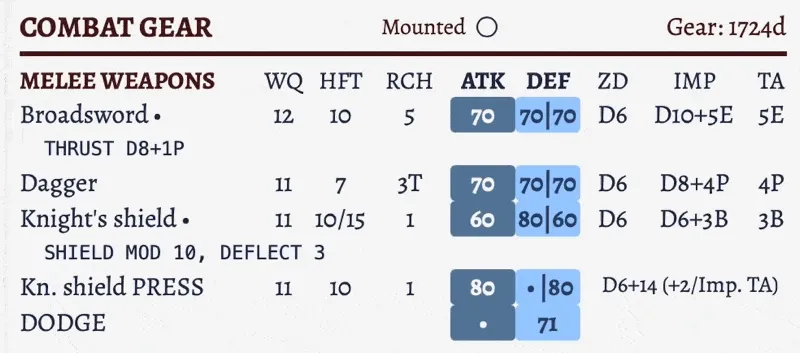
Thrown Weapons
If the character is carrying one of the listed weapons on page 110 (javelin, shorkana, etc.), or if the character is carrying an elixir (some can be thrown) or a mixture, a THROWN WEAPONS section is added automatically with relevant information.
Missile Weapons
Missile weapons automatically show missiles that are equipped with the ranges and modified EML depending on Type of attack (PB for Point Blank, D for Direct, etc.). It will show only up to the available volley multiplier for the missile. For example see below the difference between heavy and light arrows.

The PRJ column stands for projectile and it gives the "projectile head effect" of the missile: Bleeding 5 for a broad arrow, armour reduction 4P for the bodkin. See page 108.
The missile weapon's Draw is listed after its name, i.e., Longbow 125 means it's a Draw 125 longbow. The app will show a warning if the character's pull strength (archery ML plus STR ML) is not enough to pull the bow, or not enough to use the AIM action (as shown in the above example), showing the pull rating of the character (PR) and the needed amount (200 in the example). See page 108 for an explanation of these rules.
Armour/Clothing Articles

Armour and clothing articles can be shown by clicking on the title of this section. The list of armour articles displays the body locations covered in [ ] after the name. If an article only covers the front or the back for a location, this will be indicated with a / in this way: front/ or /back. For example the Kurbul Breastplate in the picture above only cover the front of the thorax and abdomen.
For each article the encumbrance (ENC), perception penalty (PER) and weight are given. The sum of the ENC from Armour is found under the Encumbrance section at the top of the page (see below).
The total weight of the armour and clothing articles is also shown in the header, although this does not affect encumbrance or total weight carried since the armour is worn.
If you want to remove a piece of clothing or armour and instead carry it in a bag (instead of wearing it) you can use the Swap Equipment window, see Swap Equipment.
Encumbrance

The character's Encumbrance is calculated and applied automatically. The encumbrance from armour and gear is displayed separately, and the STR modifier is displayed as well. ENC is applied where appropriate in EMLs on the second page.

Wearing three or more arm articles that have a circled A in the list on page 118 produces ENC5. Those articles are indicated with a dot following the ENC value on the character sheet. In the example below the character has three such articles, and even though he has no article with an ENC penalty, a penalty of 5 has been applied because of those 'A' articles.

If the character wears an armour article in the 'OVER' column (see page 117) of Quilted or Padded material, they incur an additional 5 ENC. In that case click on the DQ button in the armour header.
You can see the source of the Armour Encumbrance in the 'Armour/Clothing' section. For Gear Encumbrance, you can see the total weight carried by the character on the 'Possessions' header.

Just below that you have the total weight of the weapons carried, and then each container lists its own weight, the weight of the content, and each possession's weight for the quantity carried.

If you hover the cursor over 'Weapons' you will get a breakdown of the various weapons weight.

The special rule for backpacks (see page 120) is implemented automatically. Backpack: "If properly packed, halve effective weight for Encumbrance."
Bulk
You enter bulk at the bottom of the encumbrance section. By default (RAW), bulk affects Personal Fatigue. There is a setting to turn this off if you prefer Personal Fatigue to only include ENC.

Possessions
Equipment is organized in containers. Each one has a checkmark to its left. Clicking on the checkmark will simulate dropping that container momentarily. Sometimes during combat, a character will drop a backpack for example, to reduce encumbrance. When you "uncheck" a container, its weight is substracted from the total and the ENC (and its various effects) are adjusted accordingly. At the end of combat just click again on the checkmark to "pick-up" your backpack.
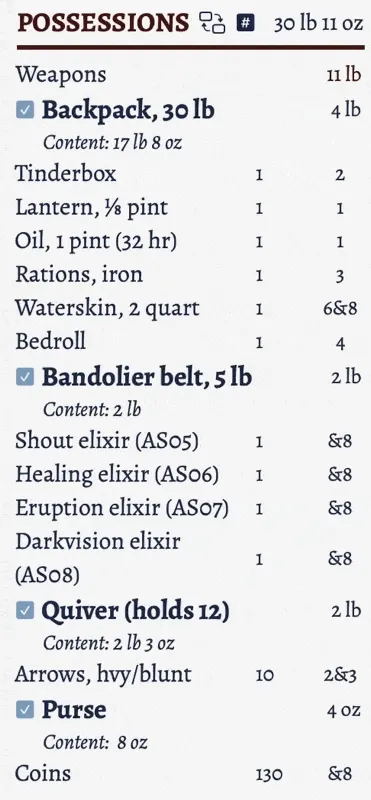
Note that the backpack has a special rule (see page 120) that reduces the effective weight by half for Encumbrance, if properly packed, and this is implemented as you can see above.
The quantity of items that you already have on your character sheet can be edited. You can increase or decrease the number of arrows you have, or the number of rations for example. To add or delete items (possessions), armour articles, weapons, or spells check Managing Gear.
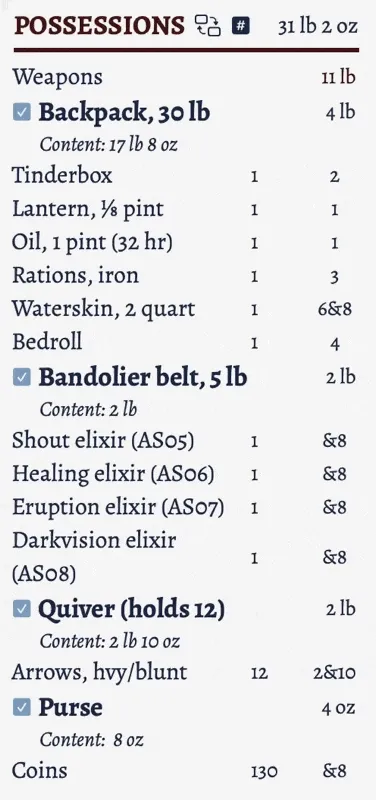
As shown above, the weight of the bolts and the weight of the content of the container update as you change the quantity, but be sure to press Enter to save the changes.
If you have alchemical elixirs in your possessions and they suffer Alchemical Strength reduction you can simply right-click on their name in the possessions to handle that.
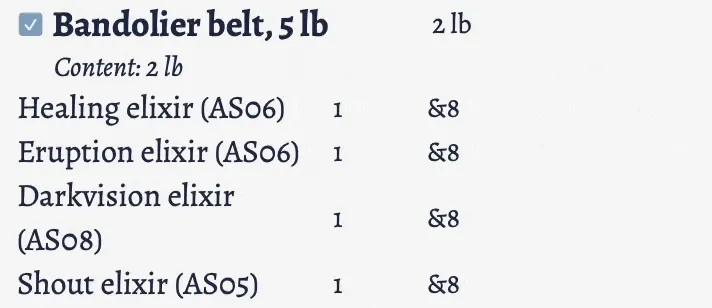
Short Notes
There are two types of notes. Short notes are meant to list special items that you have but that do not contribute to your character's encumbrance, for example items that are stored in your cart or on your horse. It's ideal for conveyances.

Or you can also use short notes to list additional details of items that are in your Possessions, or just about any information that fits in a small line.
You can edit short notes directly. You have to press Enter on the last line to create a new line.
Notes
For longer notes like character details, relationships, backstory, or campaign notes you can use the NOTES section.

This is a text editor where you can enter as much text as you want. On macOS 26 and later, this editor supports rich text but with a caveat: you must use a limited set of markdown formatting. You can use bold, italic, and underline. To put a word in italic you surround it by a * character, for bold you put two, and for underline you put an underscore:
- Italic:
*example* - Bold:
**example** - Underline:
_example_(must be on the outside if combined with bold or italic)
For example the note above was written like this:

To have a word in bold, italic, and underlined, you'd write _***example***_.
You can see a pencil in the header, showing that the note has been edited but has not yet been saved and the markdown not yet interpreted. After a short time the note will convert the markdown to bold/italic/underline and save automatically. You can save it immediately by pressing the save button on the right.
To remove formatting, you select the text and right-click, and from the menu you choose Font and you unselect the formatting that you want to remove.
For technical reasons you cannot use this method to apply formatting, you must use the markdown method described above. You can use that method to temporarily apply formatting, but it won't persist. It's not what I would have wanted, but it what we have at the moment.
Trauma
You can also edit the Winded, Weary, and Weak fatigue values (this will update the relevant parameters on this page like Dodge). You can add Stress, Ailments, and Injuries by clicking near the + and typing.
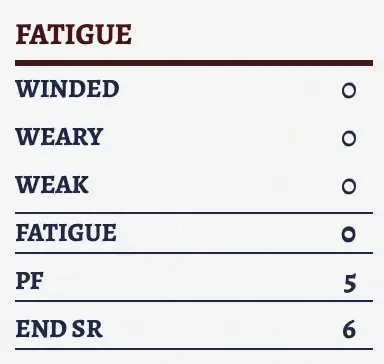
You can also set the current shock state or Bleeding stage by clicking on the corresponding label. Press under the ≤6 to reset it to normal.
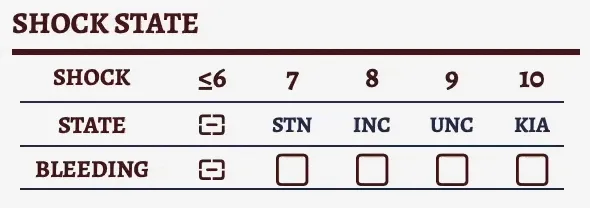
Mounted

In the combat gear header there is a checkbox you can click to indicate that the character is mounted. Being mounted improves the character’s ENC modifier from Strength by 15 (see page 112), it reduces defence ML by 10, and Dodge by 20. Secondly, missile and melee Attack and Defence tests are adjusted by the rider’s Riding Secondary Modifier if it is negative.
Wealth Score & DQ

In the Armour/Clothing header are two checkboxes. The first one, Wealth Score, when checked means that the character's clothes reflect their social class, or standing. This means that they wear richer cloth and padded items. Cloth and padded normally reflect materials worn by those with Wealth 6. If 'Wealth Score' is checked, prices of cloth and padded item are evaluated to reflect a different social class (see page 118) when the total gear value is displayed on the Combat Gear header (see Equipment Value below). See also the Adjust for Wealth parameter in the Price Cyclopedia.
The second checkbox, DQ should be checked if the character is wearing a padded or quilted armour article in the over-column on page 117: Articles selected in the last, pink-shaded over column are limited to Cloak, Mantle, Vest, Surcoat, Coat, Robe, or Cuisse—and if the article is D or Q material, add 5 ENC. When this is the case and you check the 'DQ' checkbox, 5 ENC is added.
Equipment Value
In the Combat Gear header the total cost of the character's gear is listed. This is simply the value of the equipment, and doesn't reflect necessarily what the character paid for it. It does not affect the displayed value of items in the Edit Equipment window either, but it does in the Price Cyclopedia.
A tooltip with a breakdown of the values for different categories is shown if you hover the cursor over the total. See the first example in the Tooltips section below.
Tooltips
There are various places where you can hover the cursor and get more information in the form of a tooltip. For example, if you hover over the total value of equipment on page 2, you'll get a breakdown of the total.

You simply place your cursor over the 918d (in the example above) and leave it there, the tooltip will appear after a bried moment. After this initial wait, once a first tooltip is shown, others will appear immediately for a time.
Items that have a description will show the description. For instance this is when you hover over the bedroll in the possessions.

And this is for the Wooden Staff.

Fatigue types will show their recovery rules, for example 'Winded' will show this.

There are many other places, like the injury levels. This is 'G4'.
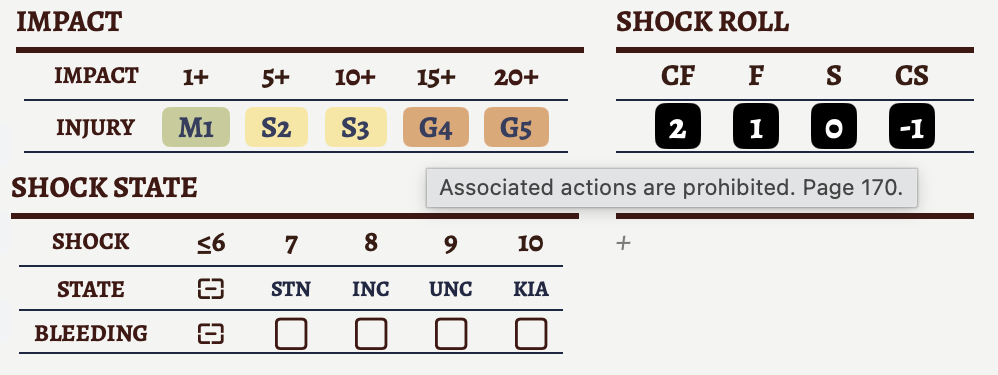
Deleting a character
To delete a character press the red button on the top right of the toolbar. You get a warning to make sure this is really what you want.

Exporting/Saving as Text
You can export a character to a json file or save the character to a text file. See Exporting for more information.
